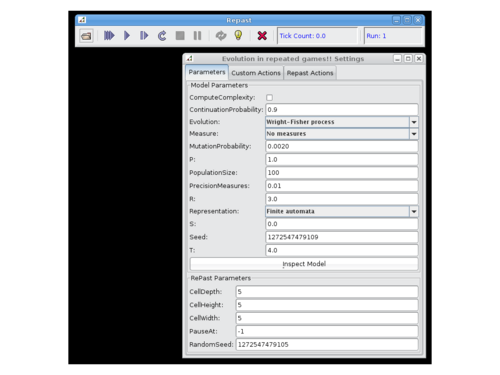How to use the software
From Evolution and Games
(→What do I need) |
(→What do I need) |
||
| (4 intermediate revisions not shown) | |||
| Line 1: | Line 1: | ||
== What do I need == | == What do I need == | ||
| - | You need [ | + | You need [http://java.com/en/download/manual.jsp Java]. Version 5.0 is required, but newer versions are also compatible (if you don't have it you can download it [http://java.com/en/download/manual.jsp here]). |
| + | |||
| + | Some parts of this website also require a working applet plugin in your browser. A good guide to getting applets working can be found [http://www.ssec.wisc.edu/~tomw/jvm.html here]. | ||
| + | |||
| + | '''Most likely it'll just work, so just try!''' | ||
== How to get the program running == | == How to get the program running == | ||
| + | |||
| + | When you click on the link on the webpage you can choose to download the program to your hard disk or directly open it, using the option "open with" and then choosing Java Runtime Environment. If you downloaded the program it is often ok just to look up the file and double click on it. You should see something that looks like this... | ||
| + | |||
| + | [[File:RepastScreenshot.png|center|thumb|500px|Initial screenshot]] | ||
== How to start and change parameters in the simulations == | == How to start and change parameters in the simulations == | ||
| + | |||
| + | Once the program is running you will see one main window and a floating toolbar. The toolbar is used to start, pause and end simulations. The most important button is the one that gets you started... | ||
| + | <center> | ||
| + | [[File:Play.gif]] | ||
| + | </center> | ||
| + | |||
| + | You will also see a tick indicator that usually shows the generation number when the simulations are running. The main window shows the parameters of the particular simulation. You can set parameters if the simulations are running, then click the reset button to propagate the changes and the start again. | ||
| + | |||
| + | |||
| + | Depending on the simulation there will be a few or many windows showing relevant information. Feel free to resize, and move them around. | ||
| + | |||
| + | You can see more information about how to use the interface at the repast website, [http://repast.sourceforge.net/repast_3/how-to/interact.html here]. | ||
Current revision as of 18:11, 17 September 2010
What do I need
You need Java. Version 5.0 is required, but newer versions are also compatible (if you don't have it you can download it here).
Some parts of this website also require a working applet plugin in your browser. A good guide to getting applets working can be found here.
Most likely it'll just work, so just try!
How to get the program running
When you click on the link on the webpage you can choose to download the program to your hard disk or directly open it, using the option "open with" and then choosing Java Runtime Environment. If you downloaded the program it is often ok just to look up the file and double click on it. You should see something that looks like this...
How to start and change parameters in the simulations
Once the program is running you will see one main window and a floating toolbar. The toolbar is used to start, pause and end simulations. The most important button is the one that gets you started...
You will also see a tick indicator that usually shows the generation number when the simulations are running. The main window shows the parameters of the particular simulation. You can set parameters if the simulations are running, then click the reset button to propagate the changes and the start again.
Depending on the simulation there will be a few or many windows showing relevant information. Feel free to resize, and move them around.
You can see more information about how to use the interface at the repast website, here.